Are you looking for ways to transfer Apple Cash to bank account or card? If yes, you are at the right place.
In this guide, we will explain the prerequisites for transferring Apple Cash, how to setup Apple Cash, and how to transfer this cash directly to your bank account.
Requirements for Transferring Apple Cash to Bank Account
Before you can transfer your Apple Cash to your bank account, there are a few requirements that you need to meet.
Apple Cash Balance
To transfer money from your account to your bank account, you need to have a balance in your account.
If you don’t have a balance, you won’t be able to transfer any money to your bank account.
You can add money to your Apple Cash account by receiving money from other people, or by adding money from a debit card in the Wallet app.
Bank Account Details
To transfer money from your Apple Cash account to your bank account, you need to have your bank account details set up in the Wallet app.
This includes your bank’s routing number and your account number. You can add your bank account details by following these steps:
- Open the Wallet app on your iPhone.
- Tap on your Apple Cash card.
- Tap on the “…” button in the top-right corner of the screen.
- Tap on “Bank Account.”
- Follow the instructions to add your bank account details.
Make sure that you enter your bank account details correctly, as any mistakes could result in your transfer being delayed or rejected.
How to Set Up Apple Cash?
Here’s how to set up Apple Cash for transferring it to your bank account.
Setting Up on iPhone
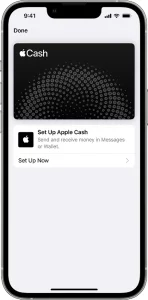
- Open the Settings app on your iPhone.
- Scroll down and tap on “Wallet & Apple Pay.”
- Turn on Apple Cash.
- Under “Payment Cards,” tap on “Apple Cash.”
- Tap “Continue” and follow the instructions on your screen.
Setting Up on iPad
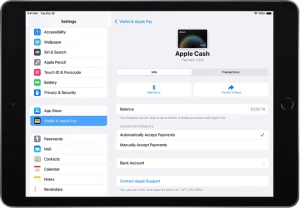
- Open the Settings app on your iPad.
- Tap on “Wallet & Apple Pay.”
- Turn on Apple Cash.
- Under “Payment Cards,” tap on “Apple Cash.”
- Tap “Continue” and follow the instructions on your screen.
Read Also: Does Starbucks Take Apple Pay?
How to Transfer Apple Cash to Bank Account?
Steps to Transfer instantly
- Go to your card info.
- For iPhone: Open the Wallet app. Go to your Apple Cash card > More > Transfer to Bank.
- For iPad: Open the Settings app. Go to the Wallet & Apple Pay > Apple Cash card > Transfer to Bank.
- Enter an amount and hit Next.
- Hit Instant Transfer.
- If you haven’t added an eligible debit card, go to the Add Card and follow the instructions on your screen to add a Visa or Master debit card.
- Hit Transfer. Then tap > to select the debit card that you want to transfer funds to and select the billing information for your chosen debit card.
- Your funds will be transferred instantly to your bank account.
Steps to Transfer in 1 to 3 business days
- Go to your card info.
- For iPhone: Open the Wallet app. Go to your Apple Cash card > More > Transfer to Bank.
- For iPad: Open the Settings app. Go to the Wallet & Apple Pay > Apple Cash card > Transfer to Bank.
- Enter an amount and hit Next.
- Hit 1-3 Business Days. If you don’t have a bank account set up, follow the instructions on your screen to add one.
- Hit Transfer. Then confirm with Face ID, Touch ID, or pass code.
- Your funds should transfer within 1 to 3 business days.
Common Issues and Solutions
If you encounter issues while transferring money from your account to your bank, don’t worry.
Here are some common issues and solutions that can help you resolve the problem.
Transfer Failed
If your transfer failed, there could be several reasons for it. Here are some possible reasons and solutions:
- Insufficient funds: If you don’t have enough funds in your Apple Cash account, the transfer will fail. You need to make sure that you have enough funds to cover the transfer amount and any fees that may apply.
- Invalid bank account: If you entered the wrong bank account information, the transfer will fail. Make sure that you have entered the correct routing and account numbers for your bank account.
- Technical issues: Sometimes, technical issues can cause a transfer to fail. Try restarting your device and making the transfer again. If the problem persists, contact Apple Support for assistance.
Read Also: How To Bypass GPTZero Using Conch AI?
Transfer Delayed
If your transfer is delayed, it could be due to several reasons. Here are some possible reasons and solutions:
- Bank processing time: It may take some time for your bank to process the transfer. Check with your bank to see if there are any delays on their end.
- Network issues: Sometimes, network issues can cause a transfer to be delayed. Try transferring the money again when you have a stronger network connection.
- Verification issues: If there are issues with your Apple Cash account verification, your transfer may be delayed. Check your account status and contact Apple Support if necessary.
Conclusion
Transferring your Apple Cash to your bank account is a simple process that can be done through the Wallet app on your iPhone or iPad.
Please keep in mind that it can take 1 to 3 business days for the transfer to complete.
So, if you need the funds immediately, it might be better to use another transfer method.

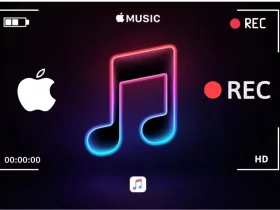
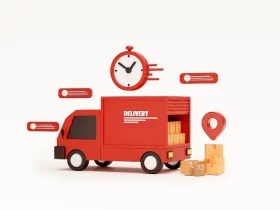
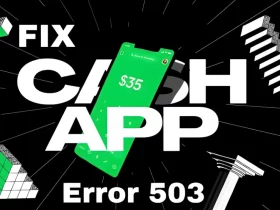

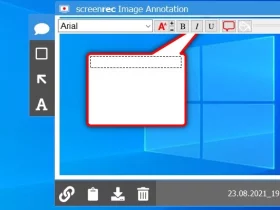

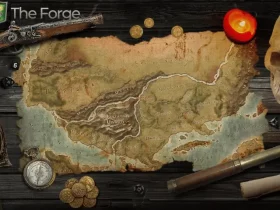
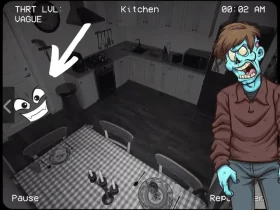

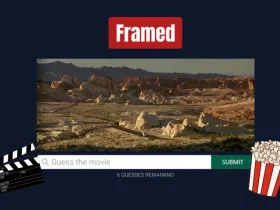
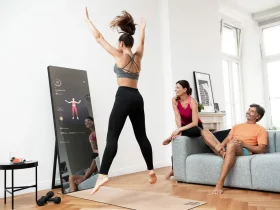




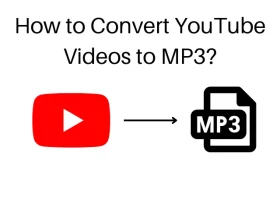
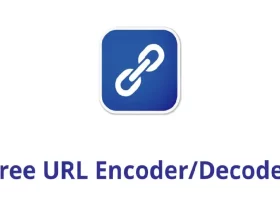
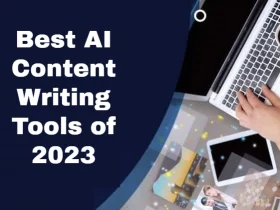
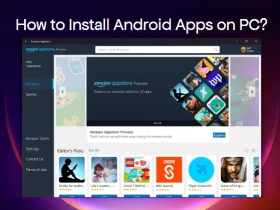
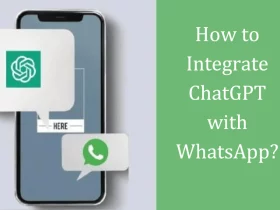





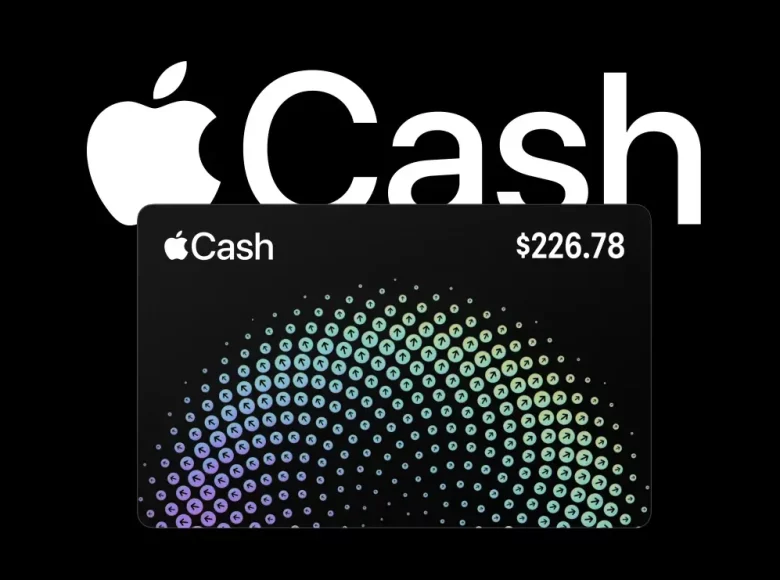

Leave a Reply