If you’re looking to invite players to your Forge VTT campaign, you’ve come to the right place. Inviting people to your game is easy and can be done in just a few steps.
Once you’ve set up your game, you’ll need to invite your friends over so you can play together.
In this article, we’ll guide you on how to invite player to forge VTT campaign with steps.
Creating a Campaign in Forge VTT
To start playing with your friends on Forge VTT, you need to create a campaign first. Here’s how to do it:
- Log in to your Forge VTT account.
- Click on the “My Games” button, then hit “Games Configuration”.
- Remember You must have a Game Master Subscription for game configuration.
- Tap on the “Create Game” option visible on screen.
- Provide the necessary information required there such as name and folder etc.
- Choose whether you want your game to be public or private. If you choose private, your players will need to create a free player account and log in to access your table.
- After finalizing the game. Click on “Create Game”.
- Now, you are ready to go.
How to invite player to Forge VTT campaign?
To invite players to Forge VTT campaign, follow these steps.
Step 1: Finding Player Contact Information
Before you can invite players to your Forge VTT campaign, you need to know how to contact them. Here are some ways to find player contact information:
- Ask them for their email address or phone number.
- Use social media to send them a message.
- Use a messaging app like WhatsApp or Facebook Messenger.
Step 2: Sending the Invitation
Once you have the player’s contact information, you can send them an invitation to your Forge VTT campaign. Here’s how to do it:
- Log in to Forge VTT and open your campaign.
- Click on “My Foundry” page.
- You will see the “Invitation Link” to your game campaign.
- Copy the provided link from there.
- Paste the link into an email, message, or social media post and send it to your player.
When your player clicks on the invitation link, they will be taken to your Forge VTT campaign. They will require a Forge account to access your game.
Managing Invitations
Here’s how you can manage invitations in Forge VTT.
Tracking Invitation Status
To track the status of invitations that you’ve sent, go to the My Foundry>Game Manager in Forge VTT and select the Invitations tab.
The invitation status can be one of the following:
Pending: The invitation has been sent, but the recipient has not yet accepted or declined it.
Accepted: The recipient has accepted the invitation and can now access the game.
Declined: The recipient has declined the invitation and will not be able to access the game.
Expired: The invitation has expired and can no longer be accepted.
Read Also: 241542903: What is Head in Freezer Meme?
Resending or Cancelling Invitations
If a player has not yet accepted your invitation, you can resend it to them by clicking the Resend button next to their invitation in the Invitations tab.
If you want to cancel an invitation that you’ve sent, click the Cancel button next to their invitation in the Invitations tab. This will revoke their invitation and they will no longer be able to access the game.
Note that if a player has already accepted your invitation, you cannot revoke their access to the game.
Instead, you can remove them from the game by going to the User Manager in Forge VTT and selecting the Players tab.
All in all
You now know how to invite players to your Forge VTT campaign.
By following the steps outlined in this guide, you can easily invite your friends, family, or anyone else who wants to join your game.
Remember to create a game and configure it to your liking before inviting players. You can also assign players to specific roles and permissions using the Game Manager and User Manager tools.
When inviting players, be sure to provide them with the Game URL or Invitation Link so they can easily join your game.
FAQs
How do players connect to Foundry VTT?
Players connect to Foundry VTT by entering the GM’s server address in a web browser. They log in, select the game, and use the interface to interact in the virtual tabletop game session.
How do you invite people to the Foundry?
To invite people to Foundry VTT, share the server’s IP address or domain name with them. Players enter it in a web browser, log in, and select the game to join the virtual tabletop session.
Does everyone in the party need to buy foundry VTT?
No, only the Game Master (GM) needs to purchase and set up Foundry VTT. Players can join for free by accessing the GM’s server through a web browser using the provided link.

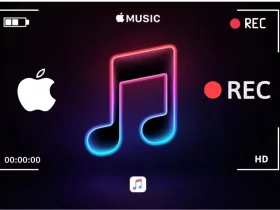
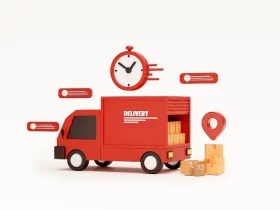
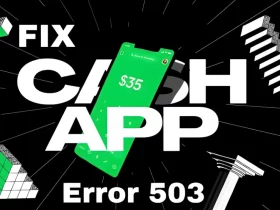

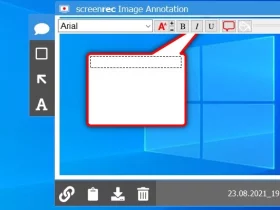

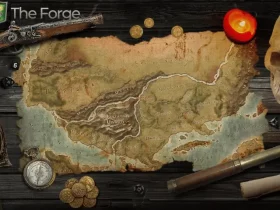
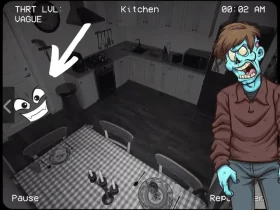

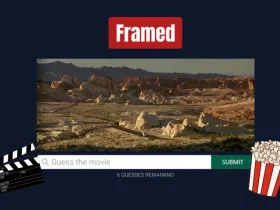
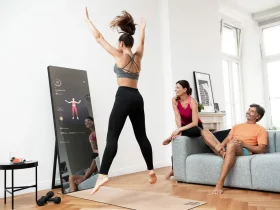




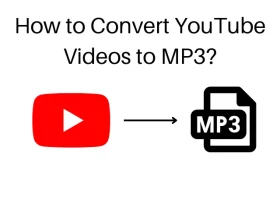
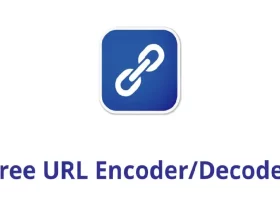
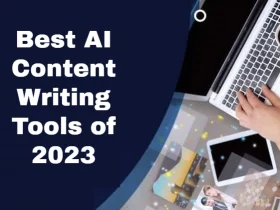
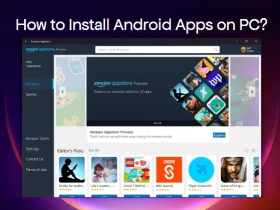
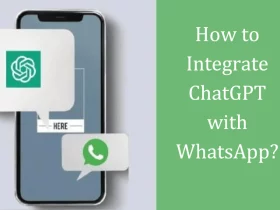





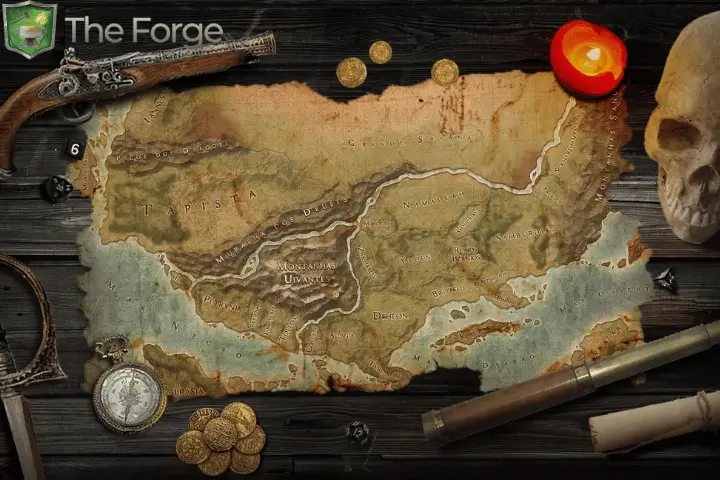

Leave a Reply