Are you tired of being limited to using android apps only on your mobile device?
Look no further because, with the help of this tutorial, you will learn how to easily install android apps on your PC.
By using an android emulator, you can access the Google Play Store and download any android app to your PC, allowing for a larger screen and improved experience.
This guide will walk you through the process step-by-step, from downloading the emulator to installing and running your favorite android apps on your PC.
We will provide you with the best ways of using Android Apps on every version of Windows XP, 7, 8, 10, and 11.
Installing Android Apps On Windows XP
There are still many users that are using Windows XP at this time. It is so old-fashioned and Microsoft is now not supporting Windows XP anymore.
But for some users in the market, this Windows works very well. And for some, it is not working according to their needs.
If you want to try the Android experience on Windows XP, we are here to help you.
There are many Emulators available that are compatible with Windows XP such as:
Using these emulators, you can download android apps on Windows. But you have to first launch the emulators to use the downloaded apps.
These are the top-rated emulators ever used in Windows XP. By using them, you can use android apps on your PC.
You must have the latest version of Windows XP for the proper functioning of the above-mentioned emulators. As BlueStacks is one of the most used android emulators.
If the emulators don’t work on your XP-Integrated PCs or they are slow in their working. There is another solution to your problem.
You can also try running a new operating system with your XP-edition Windows. This operating system will change your PC to mobile completely.
This Android Operating System is Prime OS. The set-up guide is mentioned below.
- Download the Prime OS from the Official Prime OS website.
- Now install the downloaded setup.
- Provide the necessary information to it.
- After setting it up, provide permission to reboot your PC.
- Your PC will reboot and ask you which operating system you want to boot.
- Hit a click on Prime OS.
After setting it up, there will be two operating systems on your PC. You can choose whatever you want to use from both of them.
It will provide you with a buttery smooth experience. You will love it. The user interface of this operating system is also very interesting.
Installing Android Apps On Windows 7
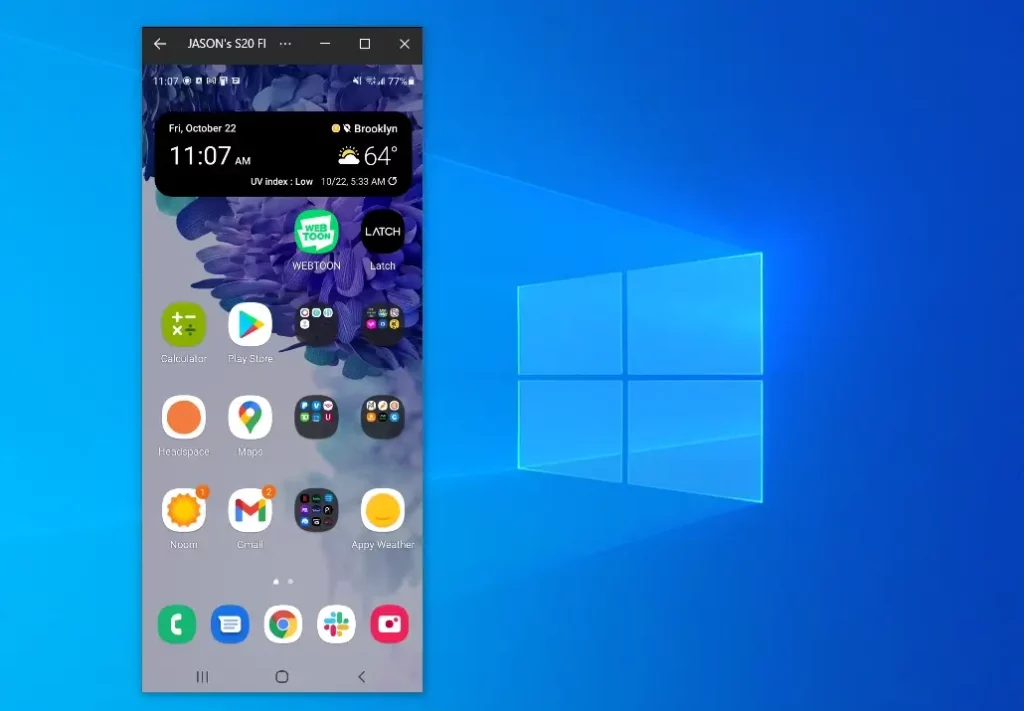
Just like Windows XP, Microsoft has stopped supporting Windows 7 as well. Some emulators will not work here. The emulators also want the grant permission from Microsoft.
In this revolutionary era, there is no need for weak operating systems and Windows.
Still, there are some emulators available that are compatible with Windows 7.
- BlueStacks
- Memu
- Nox
- Andy
You can download your desired Android apps here ad enjoy them.
These are the most advanced and most-compatible emulators available for Windows 7. They can provide you with a good performance for Android apps.
It will work for both 32-bit and 64-bit operating systems.
If your system is low-end and integrated with Windows 7, you can try the other option of using a secondary operating system such as Prime OS.
Installing Android Apps On Windows 8 and 10
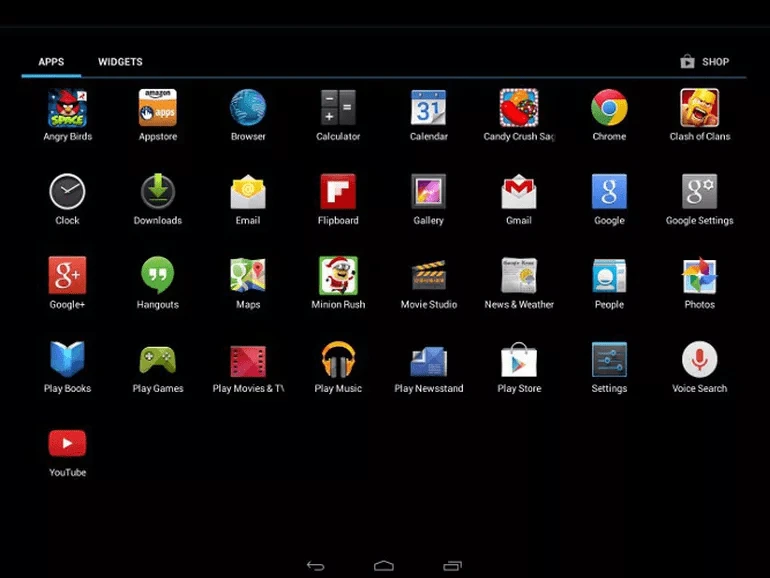
Both of the windows provide a very better performance. If your system is well-built, then you can do almost everything.
You can enjoy better gaming. If you are not still satisfied with this and want to enjoy the android app experience on PC. We are here to help you.
The support of Microsoft for Windows 8 has ended last year. But for Windows 8.1 it has not ended. Still, there are some emulators that can help you enjoy the Android experience. They will work for both Windows 8 and Windows 10.
The list of compatible emulators is mentioned-below.
- GameLoop
- BlueStacks 10/5
- MEmu Player
- LD Player
- Genymotion
- ARChon
All these emulators will stand upon your expectations. They are all well-tested under all circumstances. They work very well. As they are lightweight and provide you with better performance without unloading the burden on your PC.
If you are not satisfied with the performances of these emulators. You can also consider the newly created high-performance operating systems.
- Phoenix OS
- Prime OS
We added one extra operating system to the list. Both are very efficient at their work and their performance is also good.
Read Also: All about Nvidia GeForce GTX 1050 Ti Max-Q
Installing Android Apps On Windows 11
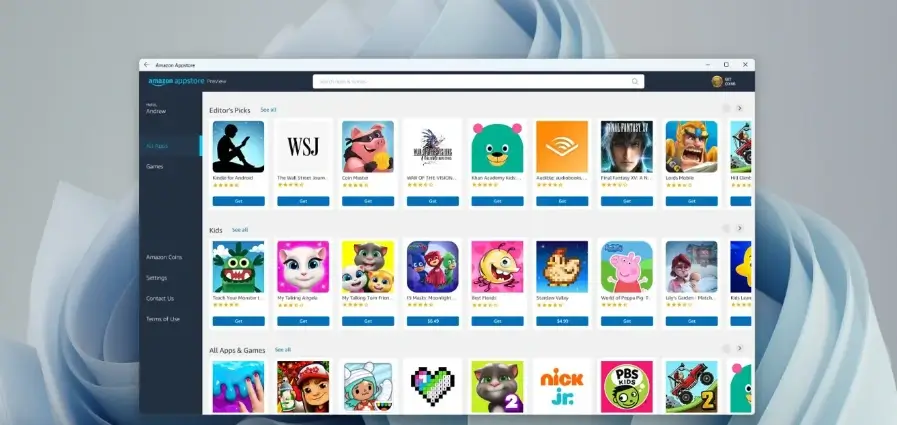
Windows 11 has been launched with numberless updates.
As we all know that users have been facing the issue of using Android apps in previous versions of Windows. They can’t use all the Android apps on the earlier Windows generations.
Now, officials took notice and made a big update to Windows 11. They have provided an in-built feature in it. So, you can use any Android app or download them to your PC if you have Windows 11.
This will not require any Operating System or Emulators. You only have to sign up for a Microsoft account. And then you are able for a joyful experience with Android apps in your new Windows 11.
Use Android Apps On PC through Mirroring
Mirroring is also another solution to your problem.
In this method, you only have to mirror your phone with your phone. There is a pre-installed mirroring feature in phones from where you can mirror your phone with PC screen.
This will let your phone screen to cast on PC screen. Now you can use whatever app you want on PC.
If there is no mirroring option available in your phone. You can easily install any Screen Mirroring app from store and enjoy your streaming experience.
Wrap up:
Windows XP, 7, 8, and 10 users can enjoy the Android experience on their PCs by using emulators such as BlueStacks, Limbo, Memu, NOx, Andy, GameLoop, BlueStacks 10/5, MEmu Player, LD Player, Genymotion, or ARChon.
These emulators are compatible with the respective operating systems and provide a smooth performance.
However, if users are not satisfied with the performance of these emulators, they can also consider using a secondary operating system such as Prime OS or Phoenix OS for a better experience.
It is important to note that Microsoft no longer supports Windows XP and Windows 7, so users should ensure that they have the latest version of these operating systems for the proper functioning of the emulators.

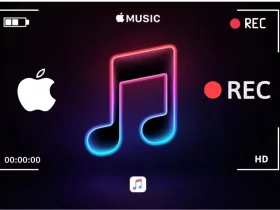
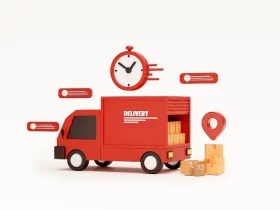
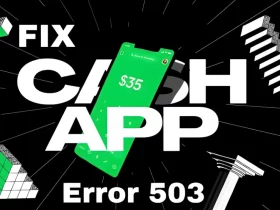

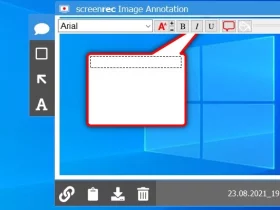

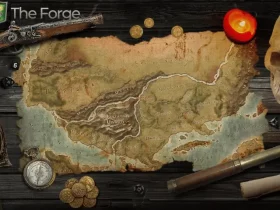
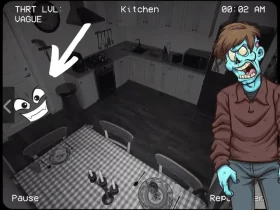

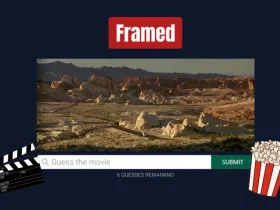
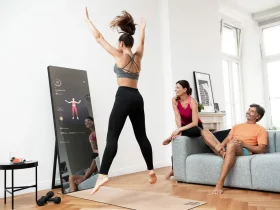




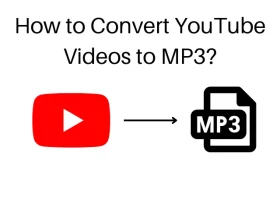
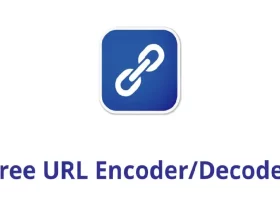
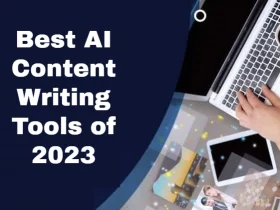
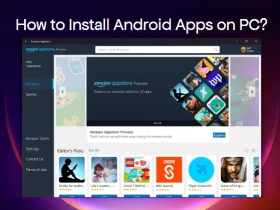
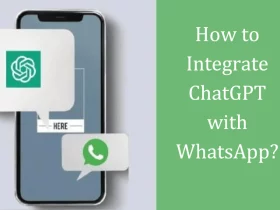





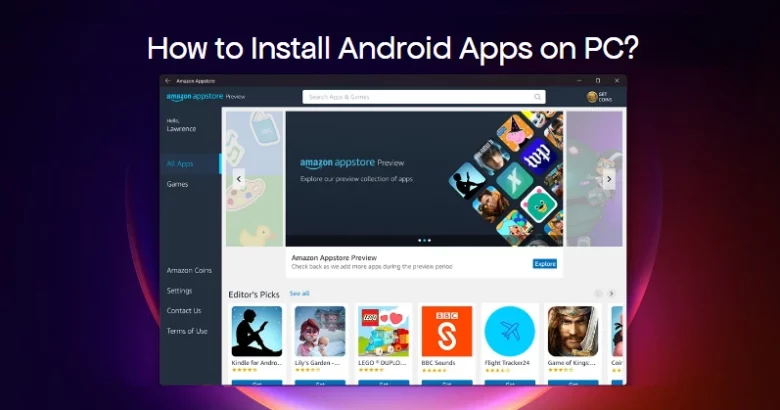

Leave a Reply