Sharing files has never been easier with the advent of cloud storage services like Google Drive.
With Google Drive, you can share files and folders with anyone, regardless of whether they have a Google account or not.
In this blog post, we will go over the steps on how to share a file using Google Drive, including sharing with specific individuals and creating shareable links for easy access.
Whether you’re working on a team project or simply want to share a photo album with friends and family, Google Drive makes it easy to collaborate and share files with others.
There are several methods of sharing files using Google Drive. So, we will discuss them one by one.
Sharing Files by Creating Links Through Google Drive:
If you are in search of a more detailed and easier file-sharing method. So, this method will help you a lot in this regard.
Google Drive provides file-sharing links that can be copied and sent to others.
The receivers can see what is inside the shared files and also modify them. They can modify the files if they have granted permission for modification.
Let us see how the Link Sharing method works.
Using Web App to Share Single File or Folder:
This process isn’t very difficult. You just have to follow our tips step-by-step.
- First login to Google Drive using an appropriate account.
- Then right-click on the folder or file you want to share.
- Hit a click on Share.

- Then, move to General Access Section.
- If the file type is open Google file (Docs, Sheets), then use a blue share button on the top right corner of the screen.
- Now, for opening the drop-down menu click on the “Restricted Button”.
- From that drop-down menu scroll and select “Anyone with the link” from the options and edit the permission on the right side.
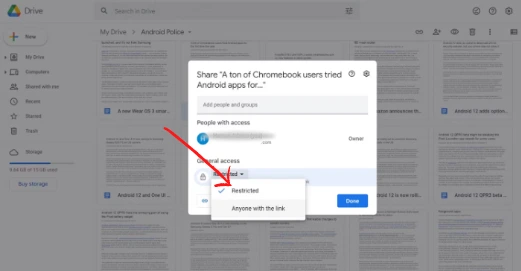
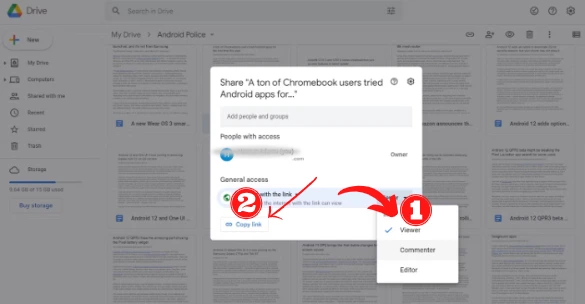
- Now, copy the link by clicking on the “Copy Link” button at the lower left corner of the pop-up menu.
- Now you are able to share your file or folder with anyone across any platform.
Using Web App to Share Multiple Files or Folders:
If you want to share multiple files or folders using the links method.
This procedure is very easy at all. You only have to select the desired files or folders. For selecting multiple files or folders, hold down the Shift Key and select the desired ones. After selecting the desired ones release the key. Then, you have to follow the same steps as for a single file or folder.
In multiple files or folders, it will create a bulk of links and you will be able to share those multiple links with anyone and anywhere.
Sharing Files Through Invitations from Google Drive:
Google Drive provides you with a chance of hooking up with your friends. You can easily invite them to your file or folder with the help of an invitation from Google Drive.
Using Web App to Share Single File or Folder (By Invitation):
- First, you must be logged in to Google Drive with an appropriate account.
- Move to the file or folder you want to share.
- Right-click on the desired file or folder.
- Then, choose the Share option.
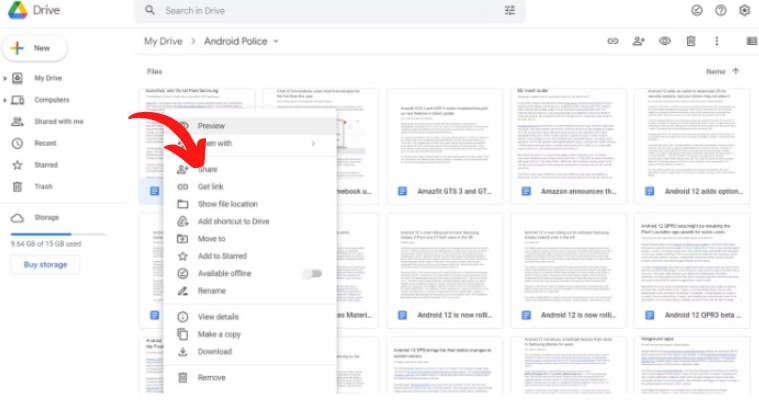
- Now, insert the email address of the receiver. You can do this in the “Add people and group” box.
- You can also add multiple people here if you have more than one collaborator.
- Then, provide the grant permission according to your needs in the pop-up menu.
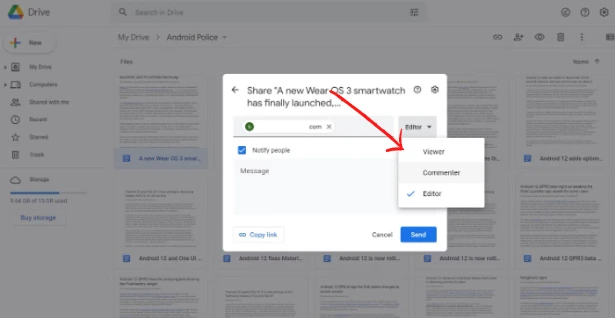
- You can either choose viewer, editor, or commenter from that menu.
- Now click on the Send button. Your file or folder will be sent to the provided emails with an email notification.
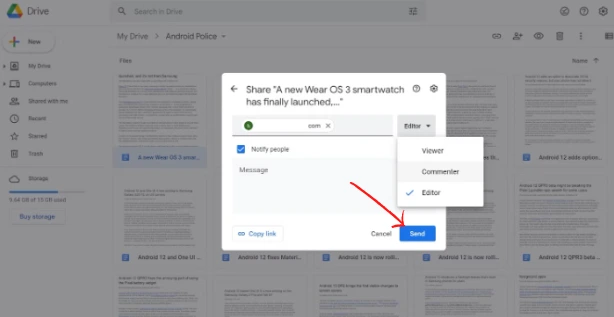
Using Web App to Share Multiple Files or Folders (By Invitation):
This procedure is almost the same as the single file or folder.
Just hold down the Shift Key and select the desired files or folders. After selecting release the key.
Then add collaborators’ Emails in the “Add people and groups” box.
After that follow the same procedure of sending single files and folders through invitations.
Read Also: How to Install Android Apps on PC?
Creating a Shared Drive to Share Whole Google Drive:
Shared Drive works in a way that you want to create a drive that will belong to a whole team. In this way, the whole data can be shared with the included people.
The shared drive can contain up to 600 individual added people.
If you add 100 groups, the number can move up to 50,000. Each group will contain 500 people at a moment.
These drives can only be accessed with the official Workspace accounts. So, the control is in hands of administrators.
Administrators can give different access levels to the people according to their work related to shared files.
All in all:
Google Drive offers a variety of methods for sharing files including creating links, sending invitations, and creating a shared drive.
Each method has its own advantages and can be used depending on the specific needs of the user.
The link-sharing method is easy to use and allows users to share single or multiple files or folders with anyone across any platform.
Invitation sharing allows users to invite specific individuals to collaborate on a file or folder, and the shared drive option allows for the sharing of an entire Google Drive with a team.
Overall, Google Drive provides a convenient and efficient way to share files with others.

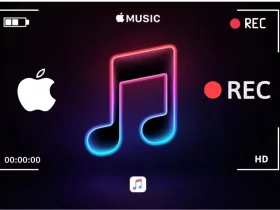
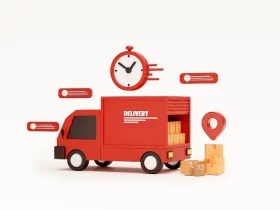
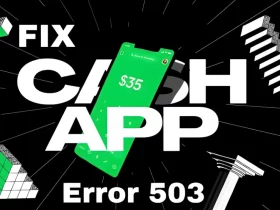

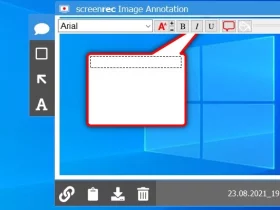

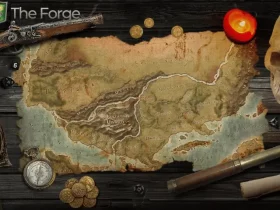
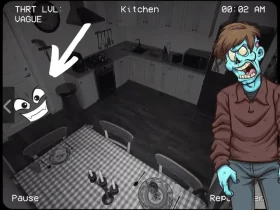

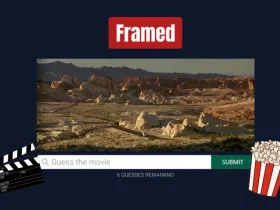
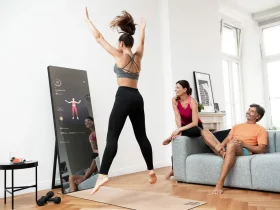




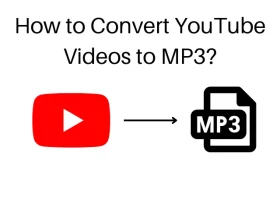
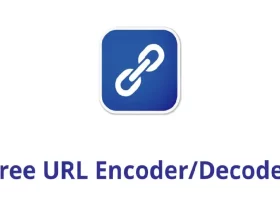
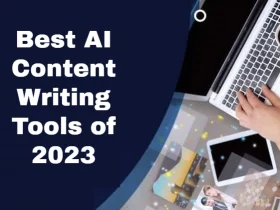
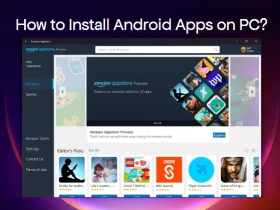
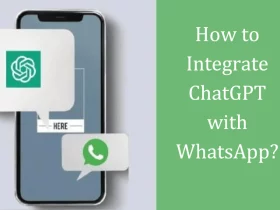





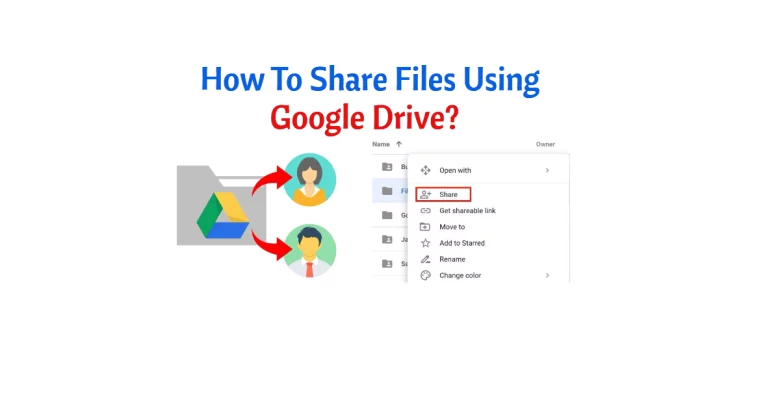

Leave a Reply