If you want to get dark mode on Snapchat, then you’re in luck because Snapchat has a dark mode option.
Dark mode is not only easier on your eyes, but it can also save battery life on your device.
In this article, we will show you how to get dark mode on Snapchat for both iOS and Android devices.
How to get dark mode on Snapchat? With Steps
On Android
- Open Snapchat and tap on your profile icon in the top left corner of the screen.
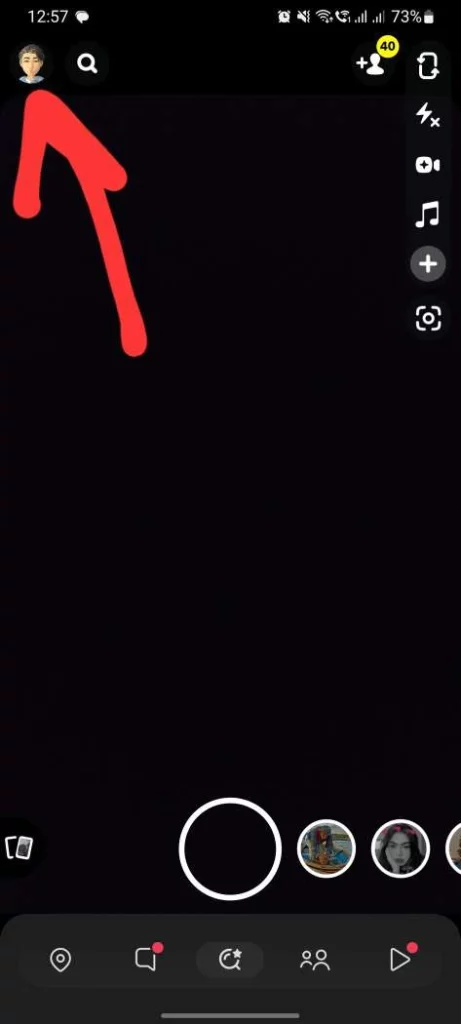
- Tap on the gear icon ⚙ in the top right corner to access the Settings menu.
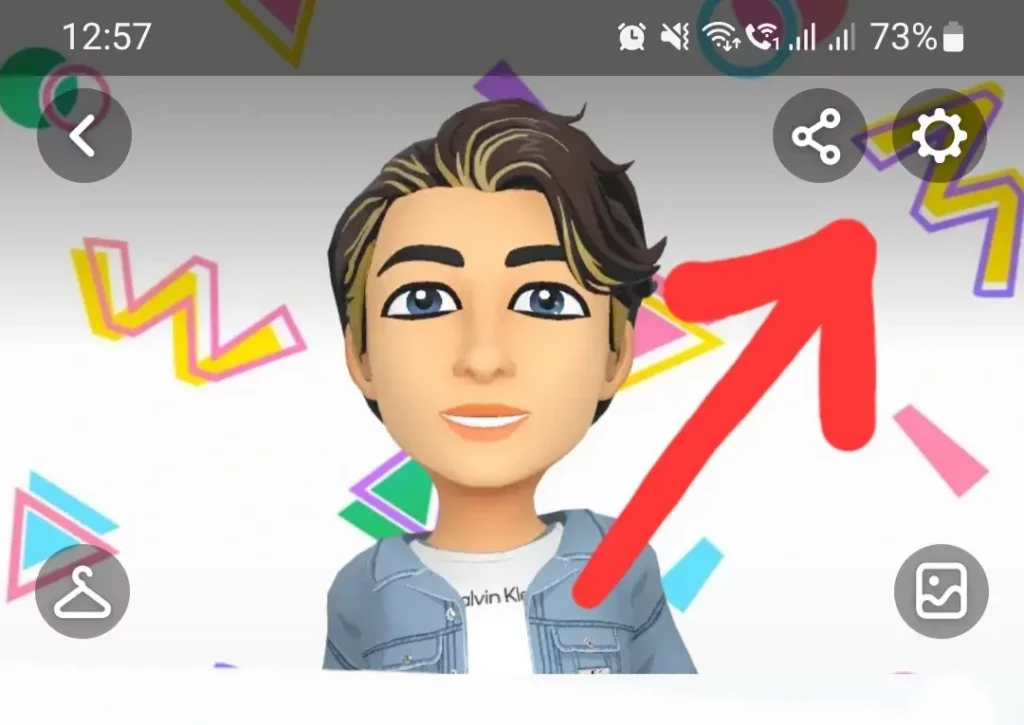
- Scroll down and tap on the App Appearance section.
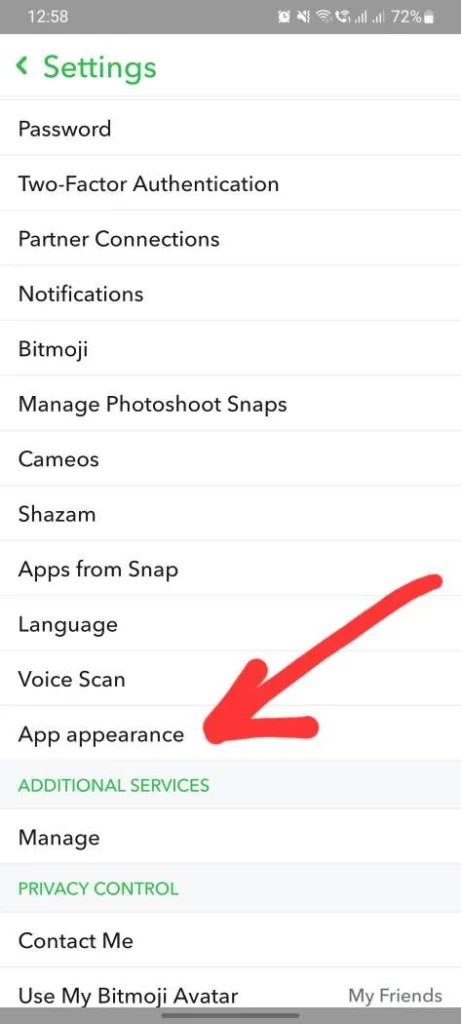
- Select Always Dark to enable dark mode on Snapchat.
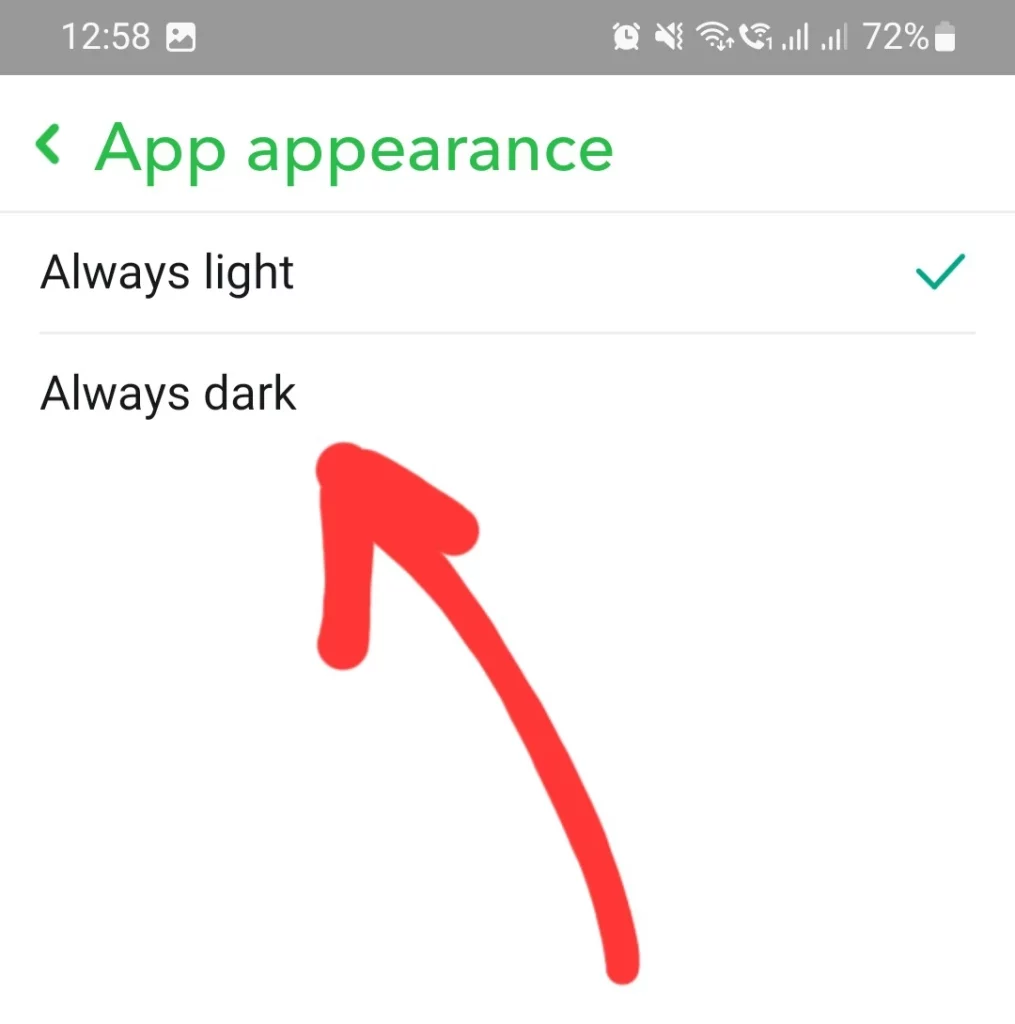
- You will get a prompt to restart the app. Tap on Restart Now and you are done.
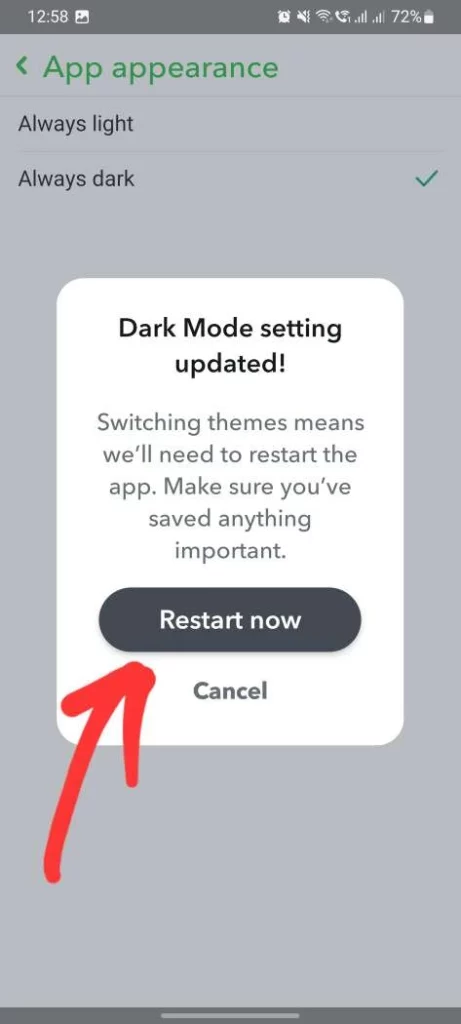
On iPhone
- Open Snapchat and tap on your profile icon in the top left corner of the screen.
- Tap on the gear icon ⚙ in the top right corner to access the Settings menu.
- Scroll down to the App Appearance section and tap on it.
- Select Always Dark to enable dark mode on Snapchat.
- Hit on Restart now prompt to execute dark mode on your iPhone.
Read Also: How to Transfer Apple Cash to Bank Account?
It’s important to note that the dark mode feature is only available on devices running Android 10 or later, or iOS 13 or later. If you’re using an older version of Android or iOS, you won’t be able to use this feature.
Advance Tips
- If your phone is set to System default in the App Appearance section, it will automatically switch between light and dark mode based on your device’s settings.
- If you prefer to have more control over when dark mode is enabled, select Always Dark or Always Light instead.
Sum up
Enabling Dark Mode on Snapchat is a simple process that can be done with just a few taps.
Whether you’re an Android or iOS user, you can enjoy the benefits of Dark Mode on Snapchat with ease.
By enabling Dark Mode, you’ll be able to reduce eye strain and improve your overall viewing experience.
It’s a great way to customize your app and make it more comfortable to use, especially in low-light environments.

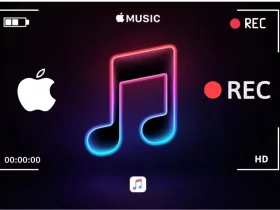
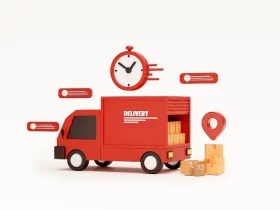
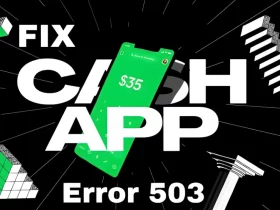

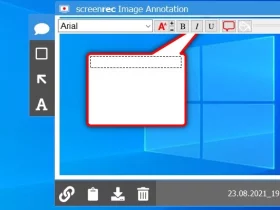

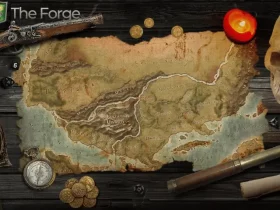
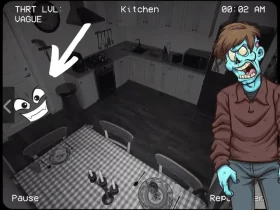

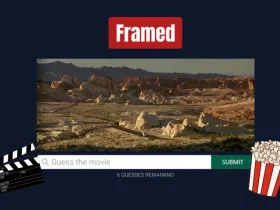
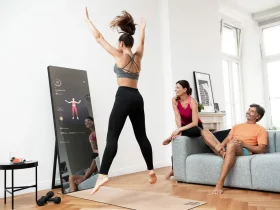




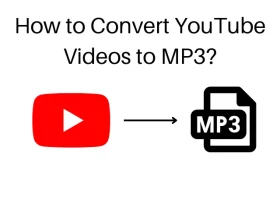
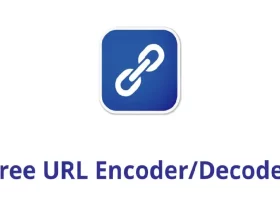
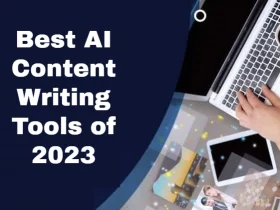
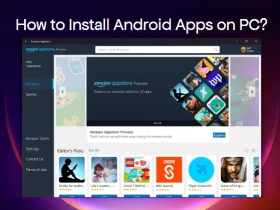
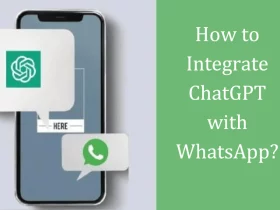







Leave a Reply