Are you struggling with managing multiple tracks in Logic Pro?
Do you find it difficult to keep track of your audio subgroups and projects with high track counts?
If so, track stacking may be the solution you’ve been looking for.
In this article, we will guide you on How to Track Stack in Logic Pro.
How to Track Stack in Logic Pro? Step-by-Step
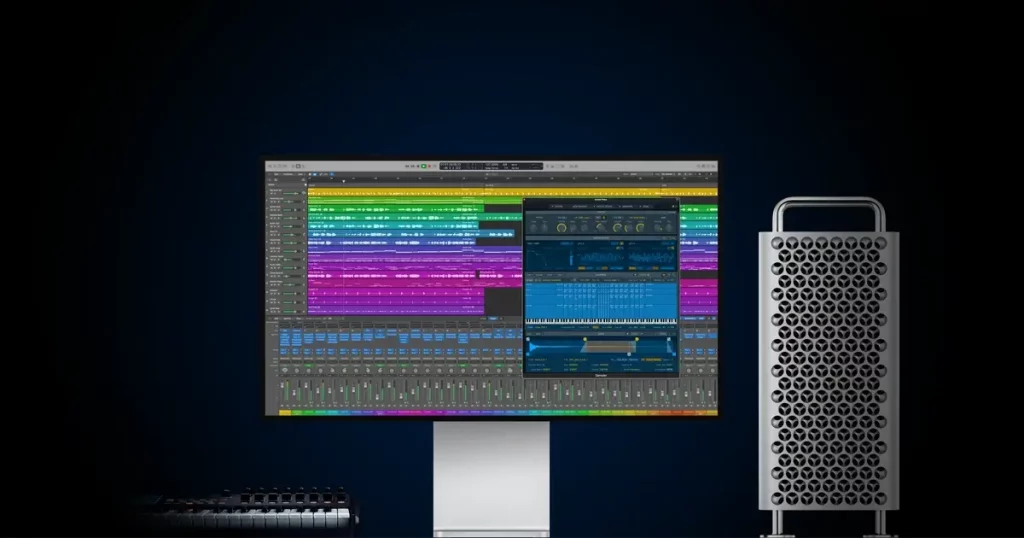
Here’s a step-by-step guide to Track Stack in Logic Pro.
Step 1: Create A Track Stack
- Launch Logic Pro and choose the tracks you want to stack.
- If you don’t have any tracks created, start by creating new tracks by clicking on the “New Track” button from the menu on top.
- After selecting the tracks, hit “Right Click”.
- A context menu will appear. Hover over the “Create Track Stack” option.
- Select the type of Track Stack from the submenu. i.e., (Summing Stack or Folder Stack).
- Enter a descriptive name for your track stack.
- If you choose Summing Stack, you have to do some additional configuration like the summing method and the stack’s bus. You can do it according to your needs.
Step 2: Track Stack Controls
- After creating the track stack, a new track appears in the Tracks area to represent it.
- Click the triangle next to it to reveal the individual tracks, and access controls like solo, mute, volume, and pan. These are basic controls you can do to track stack.
- You can modify the track stack by dragging tracks in/out to add, remove, or reorder. Collapse/expand stack to save screen space.
- Now, process and adjust the entire track stack for efficient project management.
Read Also: Crysis Warhead DX10: The Ultimate Guide
Advanced Techniques to Track Stack in Logic Pro
Using Track Stack for Layering
You can utilize Logic Pro’s track stack to layer multiple tracks for intricate sounds. Create submixes by routing track stack outputs to apply effects and processing.
Mixing With Track Stack
In Logic Pro, you can use it for smoother mixing.
Group tracks for shared processing (like EQ, compression), and route stacks for parallel methods such as compression or EQ. Simplify your mixing process.
Conclusion
Track stack in Logic Pro is a powerful tool that can be used for a wide range of advanced techniques, including layering and mixing.
By using it in your productions, you can create complex sounds and apply processing to multiple tracks at once, saving time and improving your workflow.

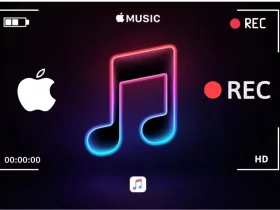
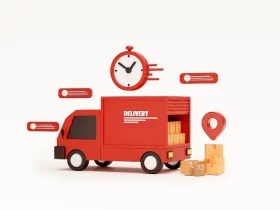
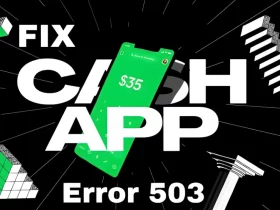

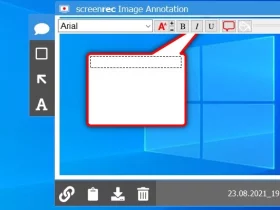

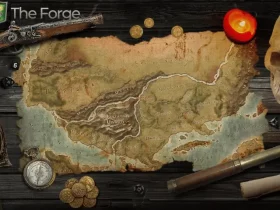
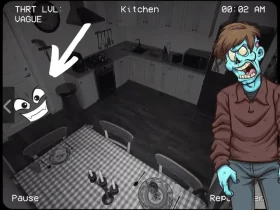

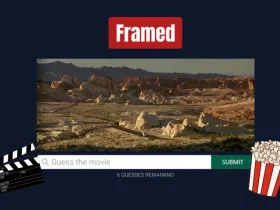
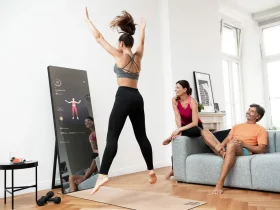




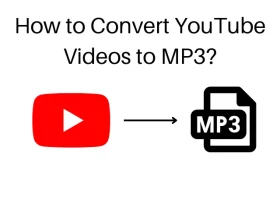
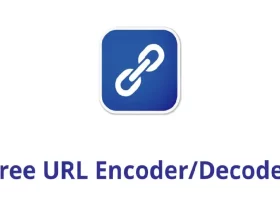
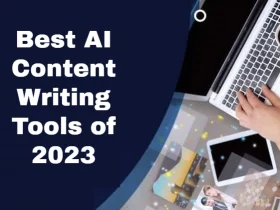
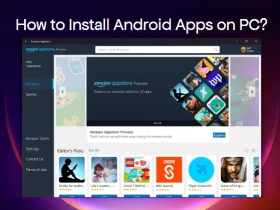
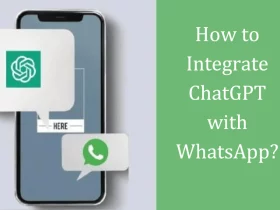







Leave a Reply