Are you a fan of Tamagotchi and using Tamagotchi On version? If so, you’ll be happy to know that you can customize your virtual pet with different skins and backgrounds.
In this step-by-step guide, we’ll show you how to install Tamagotchi On custom content.
We’ll cover finding custom content online, transferring it to your Tamagotchi On, installing it, and using it.
Whether you have a Tamagotchi On, Tamagotchi Meets, or an older model, we’ve got you covered. So, let’s get started and make your virtual pet unique!
Installing Tamagotchi ON Custom Content
Step 1: Find Tamagotchi On Custom Content

The first step to installing custom content for your Tamagotchi On is to find the content that you want to use.
There are a few different places where you can find custom content.
Personal websites: Some fans have their own websites to share custom content that they have created. You can search the internet for these websites and see if they have any skins or backgrounds that you like.
Here are some of the sites that offer Tamagotchi On custom content that you can download.
- https://michikomichi-digital-art.webstarts.com/
- https://shellytchi.neocities.org/
- https://maomaogalaxie.com/free-custom-tamagotchi-downloads/
Online communities: There are many online communities and forums dedicated to this virtual pet game, where users share and discuss custom content. You can search for these communities and see if there are any skins or backgrounds that you like.
Social media: There are also many fan pages and groups on social media platforms like Facebook and Instagram, where users share and discuss custom content. You can follow these pages or join these groups to see what custom content is available.
Also Read: Bellabeat vs Fitbit: Comparing the Top Fitness Trackers
Step 2: Transfer and Install Tamagotchi On Custom Content

Once you have found the custom content that you want to use, the next step is to transfer it to your device.
Tamagotchi On: You can transfer custom content to your device using the Tamagotchi On App. First, you will need to download the app from the App Store or Google Play Store.
- Extract the zip file you downloaded.
- Copy text files into the ON > ASSETS > ITEMS > EN folder.
- After installing the files, go to ON and your files will be in the EN folder.
Tamagotchi Meets: You can transfer custom content to your device using the Tamagotchi Meets App. After downloading the app, extract the files and copy them into MYMEETS > ASSETS > ITEMS > EN and install those files.
Other models: If you have an older model of Tamagotchi, you may need to use a different method to transfer custom content to your device. Some options include using a computer and USB cable or using a special device called a “link cable” to transfer the content directly from one Tamagotchi to another.
If you used a computer and USB cable, you may need to use special software to install the content on your game.
In case, you used a link cable, you may need to follow a specific sequence of steps to transfer the content to your virtual pet.
Also Read: How to reach Thunder Bluff from Orgrimmar Vanilla in WoW?
Step 3: Enjoy your custom content
Once you have installed the custom content on your Tamagotchi ON, you can start using it right away.
Depending on the type of content that you installed, you may see it as a new skin or background for your virtual pet, or you may see it as a new item or accessory in your game’s inventory.
Final Thoughts
Installing custom content on your Tamagotchi On is a fun way to personalize and customize your virtual pet, and it can add an extra level of enjoyment when playing with this game.
With a little bit of effort, you can find and install all sorts of interesting and unique custom content, and make it truly your own.

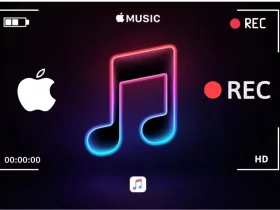
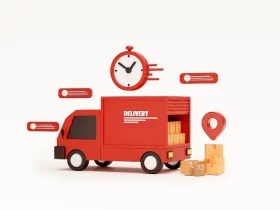
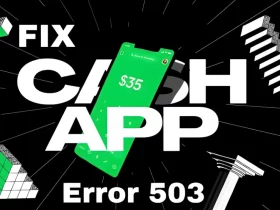

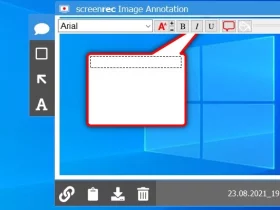

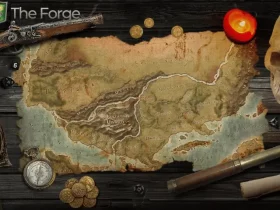
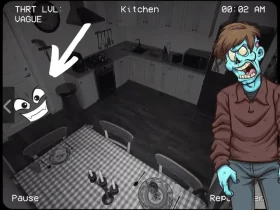

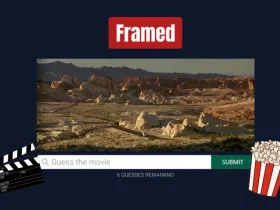
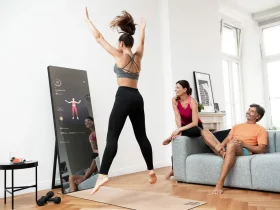




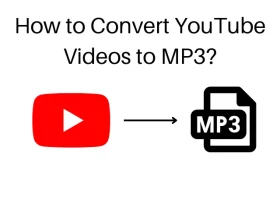
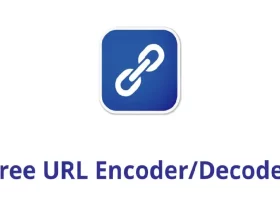
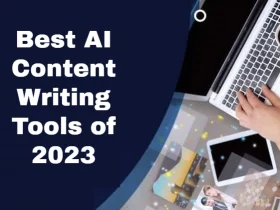
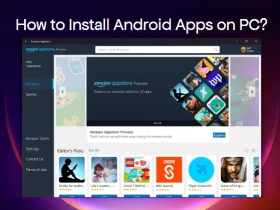
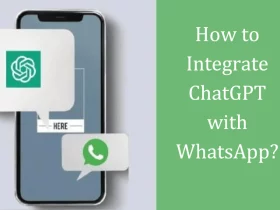







Leave a Reply