If you are using ChatGPT and getting an “Error in Body Stream” message, don’t worry, you’re not alone. This error message can be frustrating, but there are several ways to fix it.
ChatGPT is a powerful tool that uses artificial intelligence to generate human-like responses to your questions. However, like any technology, it can sometimes encounter errors.
In this article, we will discuss how to fix ChatGPT error in body stream?
What Causes ChatGPT Error in Body Stream?
Here are some of the most common causes that can lead to this error:
Server Issues: ChatGPT relies on OpenAI’s servers to generate responses to your questions. If there is a problem with the servers, you may see this error message.
Browser or System Glitch: Sometimes, a glitch in your browser or system can show the “Error in Body Stream” message.
Long Responses: ChatGPT is designed to generate short responses to your questions. If you ask a question that requires a long response, you may see this error message.
Cache Issues: The browser cache stores temporary data to speed up your browsing experience. However, sometimes, it can cause these errors in the body stream.
Network Issues: If there is a problem with your internet connection or router, ChatGPT may show the “Error in Body Stream” message.
Integration Gone Wrong: Your integration of ChatGPT with Whatsapp may have gone wrong. Faulty integration could be the main cause of this error.
How to Fix ChatGPT Error in Body Stream?
If you are encountering the “Error in Body Stream” message while using ChatGPT, there are several steps you can take to resolve the issue.
Check Internet Connection
The first thing is to check your internet connection.
Poor internet connectivity can cause this error message to appear. Ensure you have a stable internet connection and try reloading the ChatGPT website.
Update the Software
If you are using an outdated version of the software, you may encounter the ChatGPT Error in Body Stream.
Check if there are any updates available for your operating system and browser. Updating your software can help resolve this issue.
Check ChatGPT Server Updates
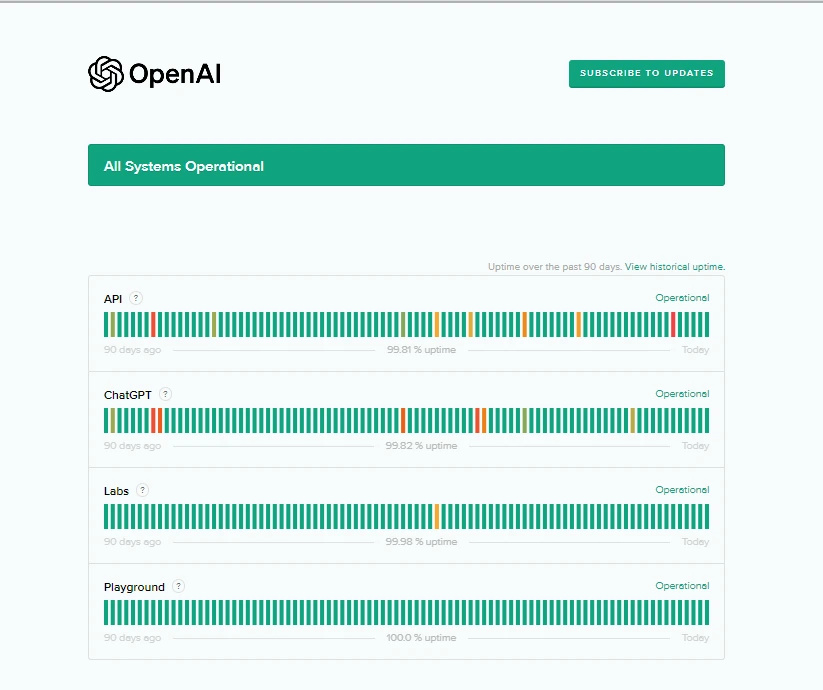
Sometimes, the developers might be fixing or doing maintenance work on the ChatGPT servers, which is why some of the AI functionalities might stop working.
You can check if ChatGPT servers are down to ensure the problem isn’t on your end.
Regenerate Your Responses
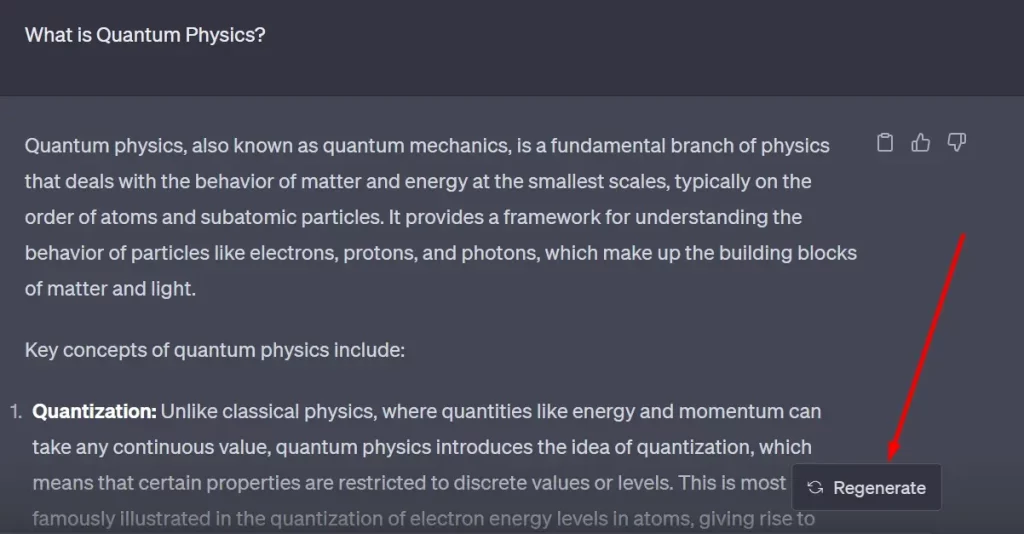
If you face the ChatGPT Error in Body Stream, sometimes just clicking the “Regenerate response” button above the chat box can resolve the issue.
This will send the request to ChatGPT again for it to process and write a response.
Switch to a Different Browser
If you are still having this error, try switching to a different browser.
Sometimes, the issue may be specific to the browser you are using. Switching to a different browser can help resolve this issue.
Clear Browser Cache
Clearing your browser cache can also help resolve this error while using ChatGPT. This will clear any stored data that may be causing the issue.
To clear your browser cache, go to your browser settings and clear the cache.
Restart your System
Restarting your system can also help resolve this ChatGPT error.
It will clear any temporary files or processes that may be causing the issue.
Restart your system and try accessing ChatGPT again.
Try to Access ChatGPT on Another Device
If you are still facing this error, try accessing ChatGPT on another device.
This will help determine if the issue is specific to your device or the ChatGPT servers.
Contact OpenAI Customer Support
If none of the above solutions work, you can contact OpenAI support for assistance.
They can help troubleshoot the issue and provide a solution.
Advanced Troubleshooting Steps
Here are some advanced steps to resolve ChatGPT Error in Body Stream.
Inspecting the Code
One possible reason for the error is a problem with the code. You can inspect the code to see if there are any issues that could be causing the error. Here’s how to do it:
- Open the developer console in your browser by pressing F12 or right-clicking on the page and selecting “Inspect Element.”
- Look for any error messages in the console that could be related to the ChatGPT error.
- Check the network tab to see if there are any failed requests or other issues that could be causing the error.
- If you find any issues, try to fix them, or reach out to the website’s support team for help.
Debugging
Another possible solution is to use a debugging tool to help identify the issue.
Here are some debugging tools you can use:
Chrome DevTools: This is a built-in debugging tool in the Google Chrome browser. You can use it to inspect the code, debug JavaScript, and more.
Firefox Developer Tools: This is a similar tool to Chrome DevTools but is built into the Firefox browser.
Visual Studio Code: This is a popular code editor that also has debugging capabilities. You can use it to debug JavaScript and other programming languages.
To use these tools, you’ll need some programming knowledge. If you’re not comfortable with programming, you may want to reach out to a developer for help.
Read Also: All About NVIDIA GeForce GTX 280
Wrapping up
Fixing the ChatGPT Error in Body Stream is a straightforward process with the right steps.
By checking your internet connection, updating software, and exploring the provided solutions, you can overcome this common problem and continue enjoying the benefits of ChatGPT’s AI-powered responses.
Remember, technical glitches are part of the digital landscape, and by following these guidelines, you’ll be back on track in no time.

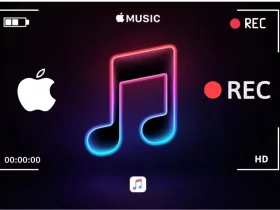
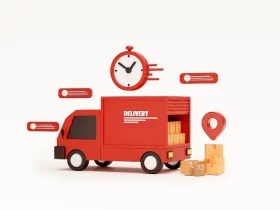
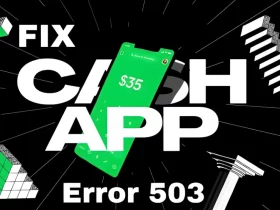

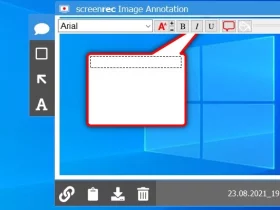

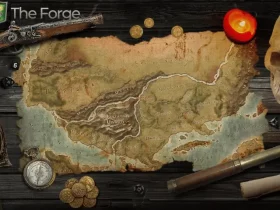
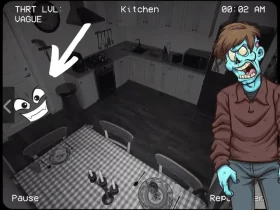

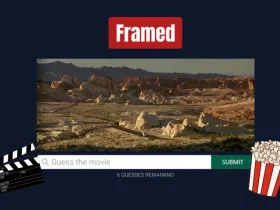
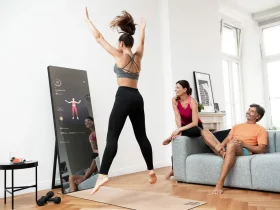




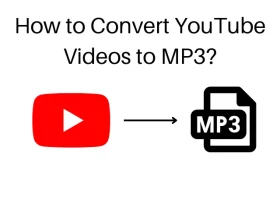
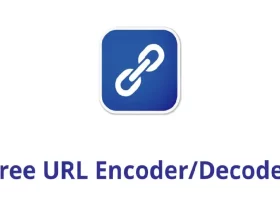
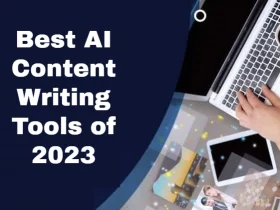
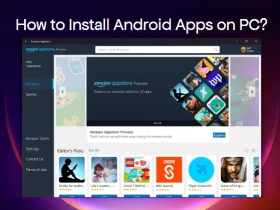
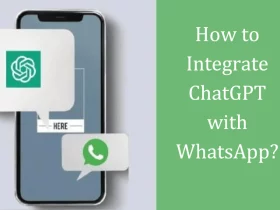





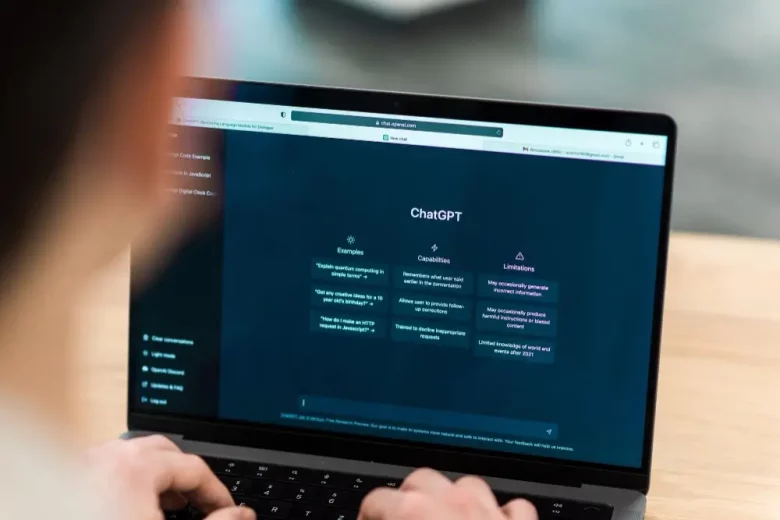

Leave a Reply